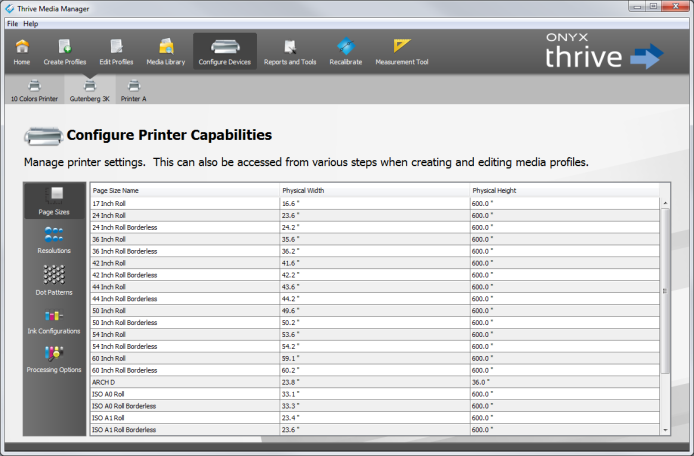| Configure Printer Capabilities | |
|---|---|
|
Configure Printer Capabilities allows you to adjust settings for your printer. This dialog can be accessed from the Media Manager Toolbar by selecting "Configure Devices" icon and then clicking [Configure Printer Capabilities] button. (Figure 1)
The following options can be set through [Configure Printer Capabilities]:
Page Sizes displays the available page size options.
Use the Resolutions to specify which resolutions are available for your printer. You should only select the Resolutions that are profiled, unless you are profiling those resolutions. The Resolutions that work best with your printer are automatically selected. You may add a resolution by clicking [Add...] button. This option is only enabled with specific printers.
A Dot Pattern is a method by which dots (small drops of ink) are placed on media. There are two ways that dots can be placed so that they can trick the human eye into seeing a continuous color. RIP-Queue supports both methods: Halftone and Contone.
Enable [Dot Patterns] by clicking the check-box next to each dot pattern. Click the check-box above to select all. The Dot Patterns that work best with your printer are automatically selected.
To add a Dot Pattern click [Add... ]. This opens the"Add Screen Pattern" dialog. Use the [Basic] or [Advanced] tabs to create and add a new dot pattern.
The Ink Configuration is the physical ink loaded in the printer, (e. g. CMYK) and the type (e. g. UV, Dye). Enable the ink configurations you want to use by clicking the check-box next to each ink configuration. To enable all ink configurations, click the check-box at the top. Ink Configurations that work best for your printer are automatically selected.
The Processing Options allow you to enable or disable processing colors. Click the check-box to enable each processing option, or click the check-box at the top to enable all processing options. The Processing Options that work the best with your ink configurations are automatically selected.
|
Figure 1
|